Automate your sustainability efforts by connecting SkootEco with hundreds of apps through Zapier. This guide provides step-by-step instructions on how to build custom workflows that make carbon offsetting, sustainability reporting, and eco-friendly initiatives part of your daily operations.
Log In or Create an Account:
Visit https://zapier.com/app/home.
Log in to your Zapier account or create a new one if you’re new to Zapier.
From your Zapier dashboard, click "Create a Zap".
Alternatively, use Zapier’s AI search to describe your workflow. Example:
"When I receive an email to my Gmail, I want to plant a tree with SkootEco."

Select Your Apps:
Choose the apps you want to connect. For example:
Gmail: Trigger: New Email
SkootEco: Action: Plant a Tree
Verify App Connections:
Each app will need to be verified to allow integration.

Under the Account input for SkootEco, click "Select" and then "Connect New Account".
You’ll be redirected to the SkootEco authorisation page.
Enter Your API Token:
To create an API token, log in to your SkootEco dashboard (here). Navigate to the API & Integrations section. Click New Token, name your token, and it will be generated. Remember, the token is shown only once, so copy and store it securely! For more details, check this guide.
Paste the API Token into the field provided.
Click "Yes, Continue to SkootEco".
Zapier will verify the token, and you’ll return to your Zap workflow. Click "Connect" to proceed.
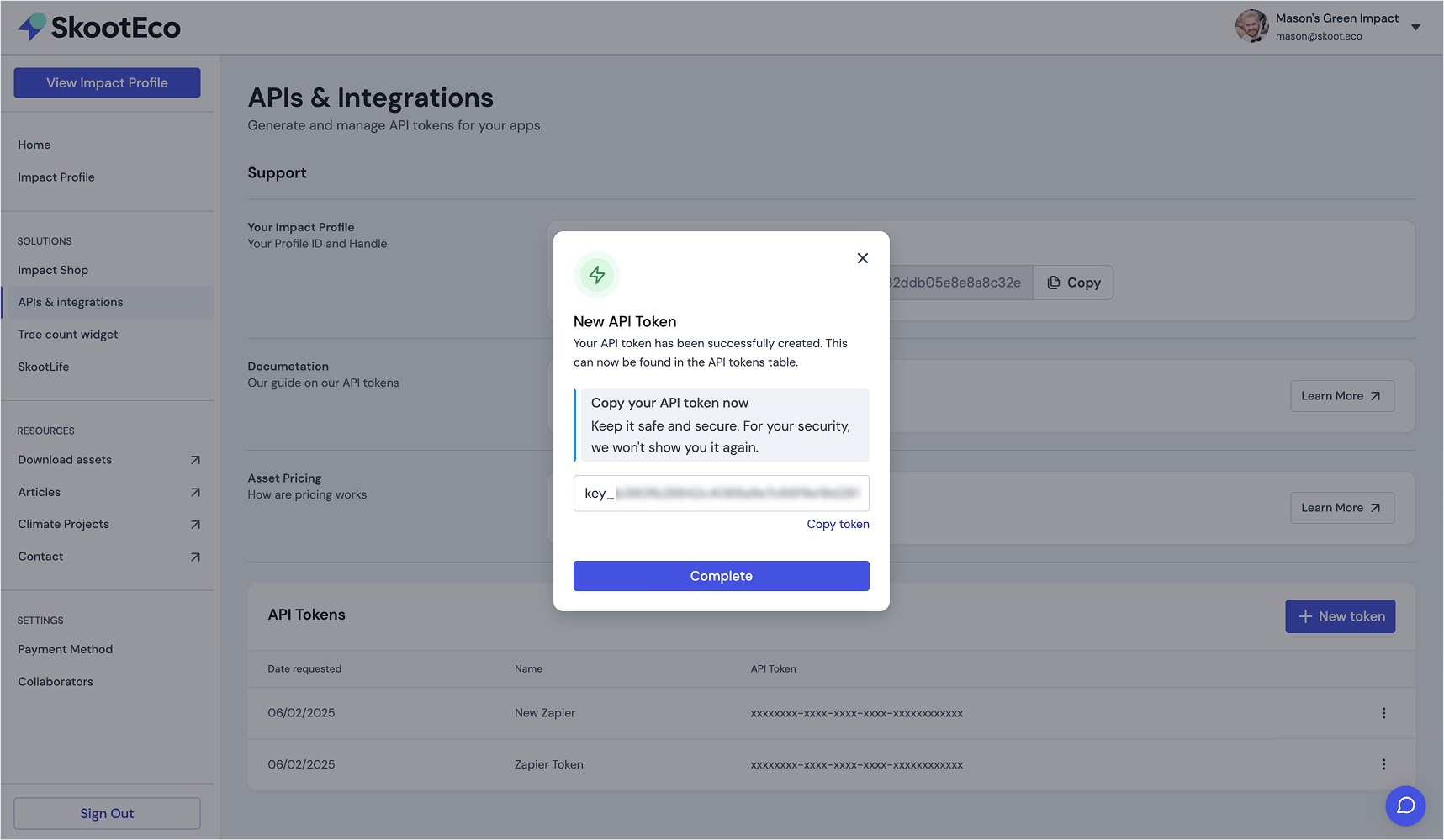
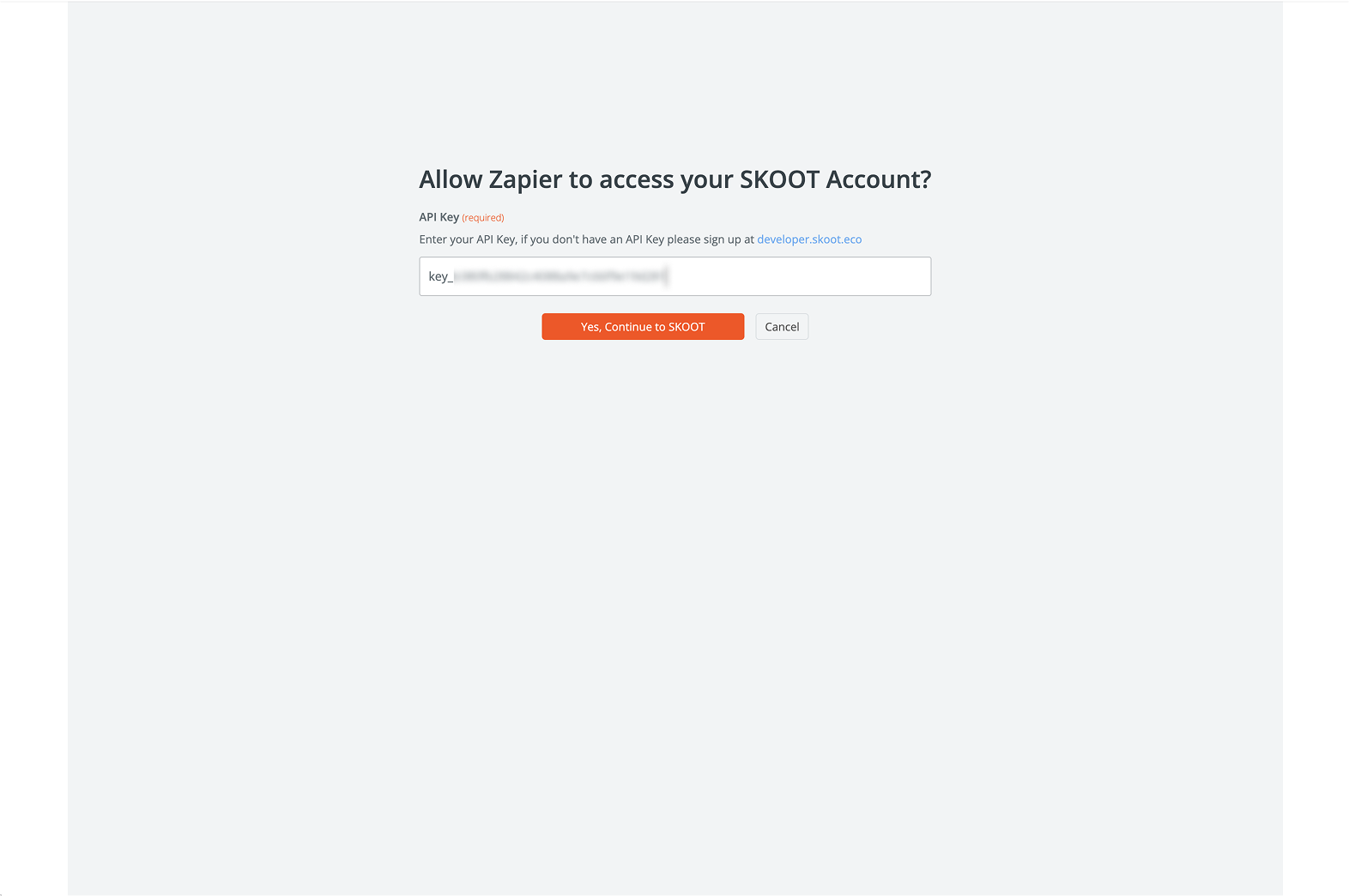
Based on your chosen event action, specify the impact amount you wish to make per event. Example:
"Plant 1 tree per new email received."
Test this step to ensure it’s working correctly.
Follow the on-screen instructions to connect and configure your other app.
Test the full workflow to confirm everything runs smoothly.
Once satisfied, click "Publish Zap" to activate your automation.
If you encounter issues while setting up your Zap, refer to Zapier’s Help Centre or contact SkootEco support through your dashboard.